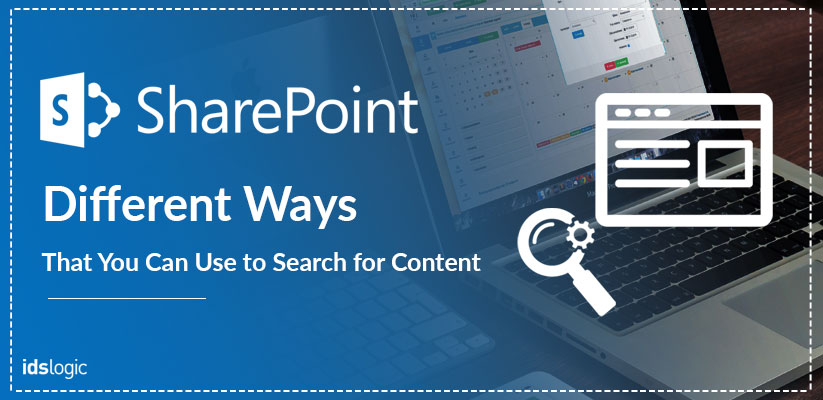
Different Ways That You Can Use to Search for Content in SharePoint
SharePoint users may find it really surprising that dumping some words in the search box and entering it is actually the minimum thing that you can do to get your search results.
SharePoint development comes with some additional features that enables you to enhance the quality of your search query and also generate a better list of results.
You now have the power to improve your search results by knowing about the tools that are built by using SharePoint. But, depending on the tool that you would use your search results may vary depending on where you initiate your search from.
Site Search Box:
This was to be the users’ only option for searching content on SharePoint. This is the search box that you would find in the right hand upper corner of the classical SharePoint site and the upper left hand corner of any modern SharePoint sites.
In case if you have a business of managed and crawled properties, then you can easily alter the behavior of the search engine and display the results based on your custom queries. This has made the search box a wonderful tool as you can customize the search experience as you wished.
Also Read: What is a Microsoft Office 365 Flow and What Does it Do?
The result is displayed in Google style results screen and has an opportunity to alter the filters on the left side.
SharePoint Home:
SharePoint home is a part of the Office 365 ecosystem and its search options soon started to evolve. We have all that we call intelligent or Modern search.
It relies on Office Graph, which helps to track your activities, any interactions with colleagues, connections, recently accessed files and offers you with corresponding results.
It searches all of SharePoint + user’s OneDrive, site collections, sub-sites, Office 365 Group connected sites, Communication sites and user’s OneDrive as well.
Document Library Search Box:
Documents libraries got its own Search Box with SharePoint 2013. This helps the users to search the content in a particular list or library and offers some targeted search results since the search is limited to a list or library.
In order to search and generate the best results, it uses the current document library only.
Delve:
The Delve Page is not a replacement for the Employee Directory. You can use this to search for information or contact info of your colleagues and you can also search the content from there.
The Delve page presents you with the content that has been recently accessed as well without having to type anything into the search box.
It searches all SharePoint websites, sub-sites, communications sites, site collections, Office 365 Group connected sites and also the user’s OneDrive.
Office 365 Home:
Another place where you can perform the global searches is by using the office 365 Home. You can easily access this from the portal.office.com or office .com or by just clicking the Office 365 from the App Launcher. The pages look like a dashboard of the latest activities across Office 365.
Besides the search box in the upper right hand corner, it also contains areas that pull latest documents from SharePoint and also the user’s One Drive. The results are identical to those from SharePoint Home Page.
