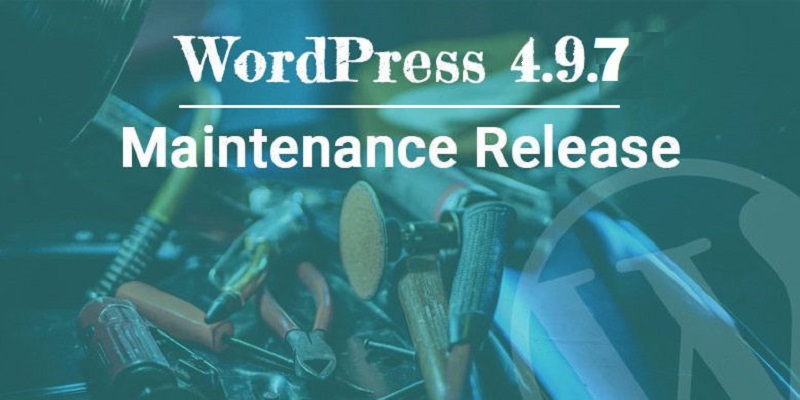
WordPress 4.9.7 Security and Maintenance Release Focuses On Web Standards and Greater Usability
WordPress is a CMS development platform that is used by the developers to create beautiful and feature rich blogging sites. The core software is developed by hundreds of community volunteers and it comes with thousands of themes and plugins that are available to transform the site into anything that can be imagined. With more than 25 million people using WordPress to power their sites, security and maintenance is crucial.
WordPress 4.9.7 was released recently on 5th of July to fix some security vulnerability issues that were found in the earlier version. The updated version is now available for download and users should update as soon as possible.
Focus on What You Do Best. WordPress Maintenance is Easy with Us Now!
It is announced that the update is because of some “media issues” faced by the previous version that offers the users with some capabilities to delete files that were outside the uploads directory. It had some security vulnerabilities. There were around seventeen bugs that were fixed in WordPress 4.9.7. Here are some of them:
- The default privacy policy document does not cause any fatal error when flushing the rewrite rules that are outside the admin context.
- Allow the basic HTML tags that are in the sidebar description on the Widgets admin screen
- Improvements are made in the cache handling for term queries
- There is a community events dashboard that shows the recent WordCamp that is coming up, even if there are multiple Meetups held first.
- Clear the post password cookie while logging out.
How to Upgrade to the Latest WordPress 4.9.7 Version?
While upgrading to the recent version of WordPress, here are some steps that you should follow for a safe and easy update.
First save your WordPress XML files in your hard drive and this can be done by clicking on the Tools icon that is present in the left sidebar and then Export. Next click on the Download Export file. You may be willing to create a new folder where you can store all your website files on your drive. Name the folder WP Backup so that you can easily identify the folder, where all the backup files are saved. It is also a great idea to back up this file every month, regardless of any update that is needed.
Next, take a backup of your WordPress database. In case if you are on a Managed WP hosting platform, then go to the hosting Dashboard and then create a backup point there. In most WP Managed hosts, you can create a backup point in the hosting dashboard that takes a backup of your site at that moment. In case you are using a shared hosting, then there is a nifty plugin the WP-DBManager that makes the process easier to handle. The plugin is also a must for the developers to repair and optimize your database.
Download a copy of your database backup, so that there is a copy off your server. In case the server crashes or has any other issues, the backup will help. If possible, store the backup file in the cloud or any external drive so that in case there is any computer problem your data will be safe.
Cover all the bases and download the framework, theme, child theme folders in your hard drive. This is a good practice if you have customized any theme files
To remain safe, you need to deactivate all the plugins before upgrading to the latest WordPress version.