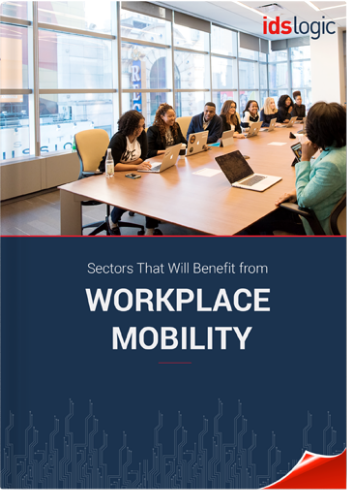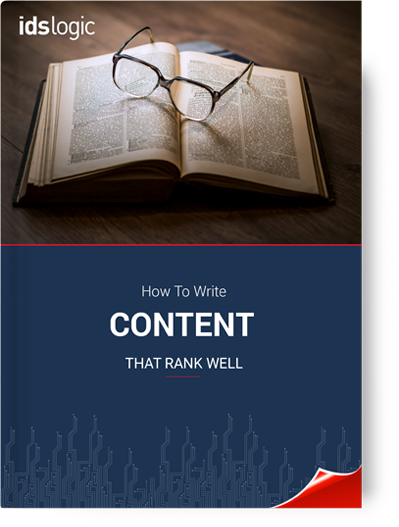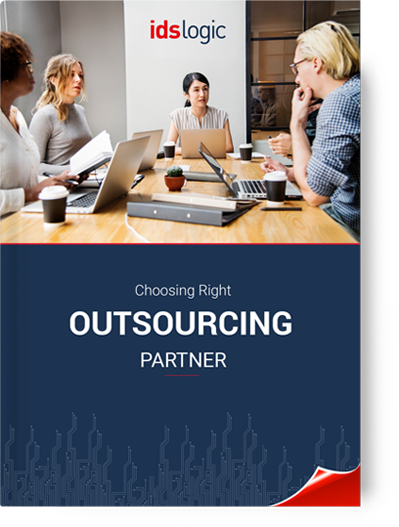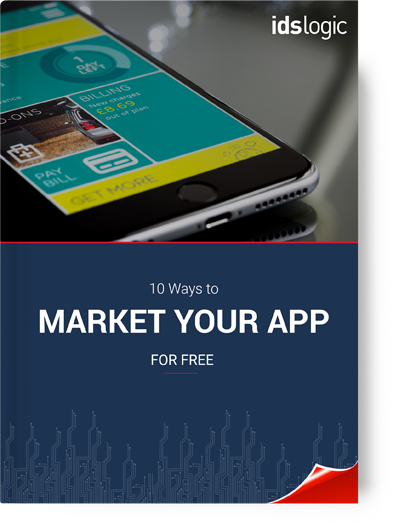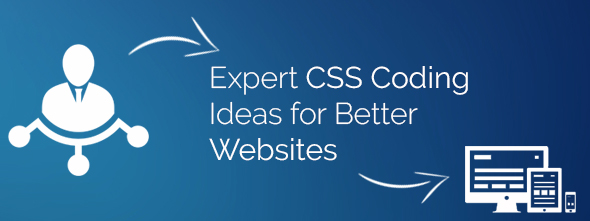- Company
- Services
- Technology
- Case Study
- Why Choose Us
- Our Development Process
- Careers
- Life at IDS Logic
- News
- Contact us
- Dot Net Development
- Windows App Development
- Hybrid App Development
- Cross Platform App Development
Services
Case Study
- Noida
- London
- Leeds
- USA
- Durham
- Spain